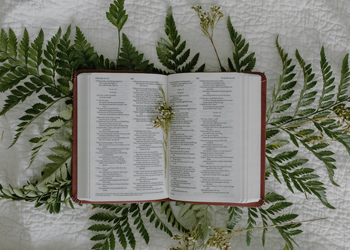Improve your zoom music/sound experience
Improve your Zoom Music Experience with Zoom High Fidelity Audio Mode
If you have experienced some strange sounds during an attempt to share an acoustic music performance over zoom, you may want to try these new settings! High Fidelity Audio Mode can help minimize the “wah-wah” effect that Zoom seems to apply to anything that is sustained sound (piano, organ, guitar, singing). While it’s not perfect, it can help you share your musical gifts in a way others can hear!
- Make sure the Zoom application is installed and updated and make sure you have headphones handy.
- On your Zoom app (not the web browser version), select the “gear” icon, in the top right corner.
- Select “audio settings” from the left side menu.
- Set “Suppress background noise” to low.
- Under “Music and Professional Audio” select a.) “Show in meeting option to enable original sound..” b.) “High fidelity music mode” c.) “stereo audio.” Be sure “Echo cancellation is NOT checked. [See graphic for Steps 4-5.]
- At the very bottom of the page, select “Advanced.”
- Be sure “Echo cancellation” is set to auto.
- Once you are in a zoom meeting, your default setting will be to have this new mode enabled. If you are in a regular, spoken meeting, be sure to click the button in the top left that says “Turn Off Original Sound.” ***The message will now read “Turn On Original Sound”, and it is terribly confusing, but that is what you want it to say.***
- If you want to play music, switch this button again so it now reads “Turn Off Original Sound.” Again, it’s counterintuitive. You MUST use headphones for this mode to work, or you will get the worst feedback! If you cannot reach your instrument, and wear headphones, simply plug the headphones in, and take them off when you are to play.
It’s worth testing all this on your friends and colleagues. This is a system that allows people to have remote lessons, remote “Happy Birthday” performances, and master classes. You can always get fancier, with special microphones, and more, but this is a great place to start! If you have any questions, please write to Sarah Simko at ssimko@detroitcathedral.org
FAQs
FAQs- here are FAQs from people in our very own Diocese. Check back for more questions and answers.
The first and important step is to acknowledge that there will be some parishioners who will be unwilling or unable to adopt latest technologies and adapt to on-line worship.
As we look to return to worshipping in person from the sanctuary, we will need to cater for both in person and remote/virtual worshippers and this creates challenges in ensuring that sound is audible in the sanctuary and in people’s homes, whichever location the person speaking is in.
It’s been a year of great learning, creativity and growth. Still, the one-year anniversary has clearly brought some extra weight, and an awareness that our tech ministers might well be feeling some burnout.
If you are going to do hybrid worship, how might you minimize the challenges?
How to improve your church’s wifi
Want to extend your wi-fi signal in the church? Try mesh routers!
How to Create a Virtual CHoir
This 30-minute video lays out seven complete steps to creating a virtual choir. From how to download the free software, to how to record at home, to how to produce the “choral sound” that we all love so much, this video takes you through it all. The Rev. Phil Dinwiddie of St. James, Grosse Ile, has been creating virtual choir pieces for 30 weeks, having produced over 100 hymns for worship on Zoom and YouTube.
Livestreaming Equipment Guide:
Livestreaming from your church can seem like a daunting task if you do not know where to start. Here is a guide on how to start- determine the equipment you need. This best little byte offers a range of options to help you determine what is best for your congregation. Now is the time to prepare for the winter and take the next step to connecting your congregation by livestreaming your services from church!